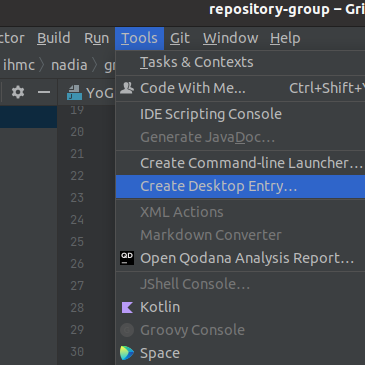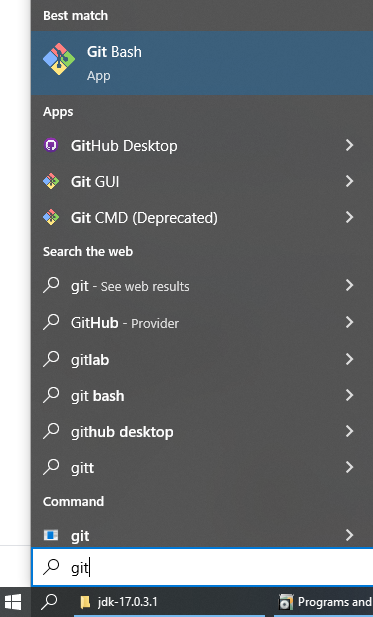Fully hand-held tutorial on setting up the Java environment to a usable state as quickly as possible. Only knowledge of using the terminal is expected. This tutorial will be completely self-contained (excluding links to downloads).
For more detailed tutorials, see General Development Environment Setup Guide
Ubuntu
Java
Open a terminal and run
sudo apt install openjdk-17-jdk openjdk-17-doc openjdk-17-source
Gradle
We are currently on Gradle 7. We will install it manually for ease of understanding. The official guide is here for reference. (Aside: we do not use the Gradle Wrapper)
- Download the latest Gradle 7 distribution (7.4.2 as of writing).
- Choose the "complete" version.
- Remember where you downloaded it.
Unpack Gradle (the following are excerpted from the gradle website)
Open a terminal
cd into the directory where you downloaded Gradle. Then
- Unzip the distribution zip file in the directory of your choosing, e.g.:
$ sudo mkdir /opt/gradle $ sudo unzip -d /opt/gradle gradle-7.4.2-all.zip
Add to path
$ echo 'export PATH=$PATH:/opt/gradle/gradle-7.4.2/bin' >> ~/.bashrc
Verify installation
- Open a console (or a Windows command prompt) and run
gradle -vto run gradle and display the version, e.g.:
$ gradle -v ------------------------------------------------------------ Gradle 7.4.2 ------------------------------------------------------------
- Open a console (or a Windows command prompt) and run
- Configure for IHMC software
- Create a gradle.properties file in your user Home directory, ~/.gradle/gradle.properties
Copy/paste below into the file
org.gradle.java.home=/usr/lib/jvm/java-17-openjdk-amd64 org.gradle.jvmargs=-Xmx4g
IDE
This guide currently only contains instructions for IntelliJ. We are working on Eclipse.
Eclipse
Full guide: Eclipse IDE
Intellij
Full guide: IntelliJ IDEA
- Download IntelliJ Community.
- https://www.jetbrains.com/idea/download/#section=linux
- Open a terminal and cd into the folder where you downloaded the tar file
Extract the file and move it to /opt/. (If you already downloaded from the link above, there is no need to run curl). Replace the names appropriately based on the version you download.
$ curl -sL https://download.jetbrains.com/idea/ideaIC-2022.1.3.tar.gz -o idea.tar.gz $ tar -xzf idea.tar.gz # mv idea-IC-221.5921.22/ /opt/. # rm /opt/idea # ln -s /opt/idea-IC-221.5921.22/ /opt/idea # ln -s /opt/idea/bin/idea.sh /usr/local/bin/idea
The excerpt 'run intellij' was not found in the space 'PUBLIC' or you may not have the necessary permissions to access it.
If you're experiencing issues please see our Troubleshooting Guide.
If the desktop launcher is not automatically created, you can open IntelliJ once and select Tools > Create Desktop Entry
- Now you will need to configure IntelliJ to the Java environment you installed.
Windows
Git
- Install Git. Use the 64-bit standalone installer
This will be used for all terminal interactions on Windows. Access by searching for Git Bash on the windows search.
Hereby, "open a terminal/console" will refer to launching git bash.
Java
We use Java 17.
- Go to the Oracle download page and download the MSI installer:
This will download Java to the folder (or as appropriate for the version)
C:\Program Files\Java\jdk-17.0.3.1
- (Aside: The java path variable is already set using oracle. No action is needed)
- Double-check that java is installed properly:
Open a terminal and type in:
java -version
Something like the following should be outputted:
java version "17.0.3.1" 2022-04-22 LTS Java(TM) SE Runtime Environment (build 17.0.3.1+2-LTS-6) Java HotSpot(TM) 64-Bit Server VM (build 17.0.3.1+2-LTS-6, mixed mode, sharing)
Gradle
We are currently on Gradle 7. We will install it manually for ease of understanding. The official guide is here for reference. (Aside: we do not use the Gradle Wrapper)
- Download the latest Gradle 7 distribution (7.4.2 as of writing).
- Choose the complete version.
- Remember where you downloaded it.
Unpack Gradle (the following are excerpted from the gradle website)
- Create a new directory
C:\Gradlewith File Explorer. - Open a second File Explorer window and go to the directory where the Gradle distribution was downloaded. Double-click the ZIP archive to expose the content. Drag the content folder
gradle-7.4.2to your newly createdC:\Gradlefolder.
- Create a new directory
Add to path
- In File Explorer right-click on the
This PC(orComputer) icon, then clickProperties->Advanced System Settings->Environmental Variables. - Under
System VariablesselectPath, then clickEdit. Add an entry forC:\Gradle\gradle-7.4.2\bin. Click OK to save.
- In File Explorer right-click on the
Verify installation
Open a console (or a Windows command prompt) and run
gradle -vto run gradle and display the version, e.g.:$ gradle -v ------------------------------------------------------------ Gradle 7.4.2 ------------------------------------------------------------
- Configure for IHMC software
- excerpt from Gradle#Installation
- create gradle.properties file in C:/Users/<user>/.gradle/gradle.properties
- Copy/paste
org.gradle.java.home=C:/Program Files/Java/jdk-17.0.3.1 org.gradle.jvmargs=-Xmx4g
Import Repositories
Don't forget the long paths thing
IDE
Choose your favorite IDE. I like intellij because it was the first IDE I arbitrarily chose to use.
Eclipse
full guide: Eclipse IDE
Intellij
full guide: IntelliJ IDEA
- Download IntelliJ Community. Choose the .exe for convenience
- https://www.jetbrains.com/idea/download/#section=windows
- All default installation options are fine.
- Now you will need to configure IntelliJ to the Java environment you installed.
- Your environment should be ready at this point. Import repository-group.
- File > Open > select repository-group
- Your projects bar should look like this:
depending on the repositories you imported. All software should now be runnable.
Usage:
- Upon each launch, IntelliJ will index your files for faster searching. You will need to wait for it to finish before navigating code.